3 10 2023
Troubleshooting ‘SIM Card Not Detected’ Error on Smartphones
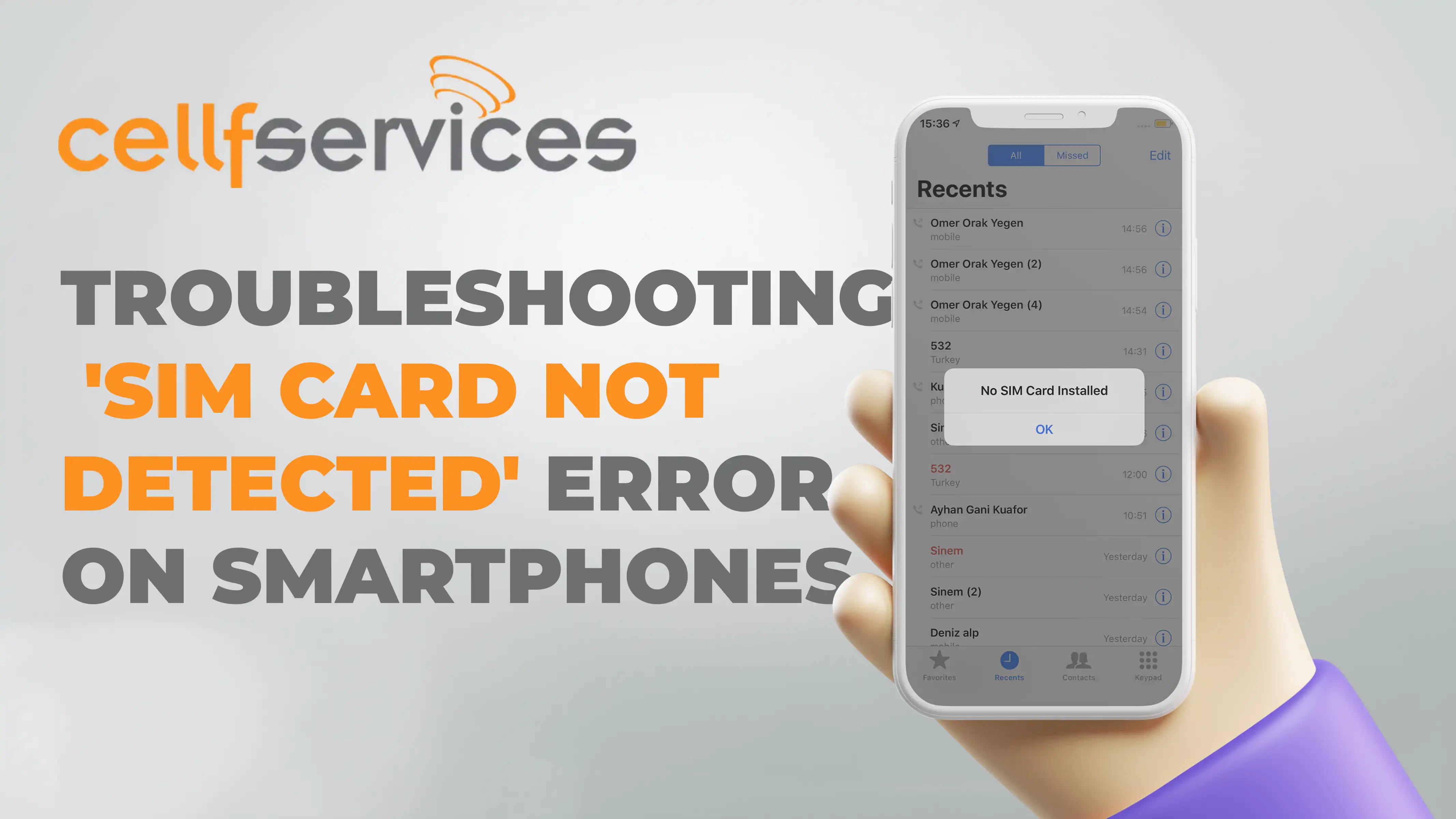
Regardless of how advanced phone technology has become, making and receiving calls remains a vital function. If your Android device displays the dreaded “SIM card not detected” error, it’s time to take action. Here, we’ll guide you through the steps to resolve this issue effectively.
Ways to Fix ‘SIM Card Not Detected’ Error
1. Reboot Your Smartphone:
Sometimes, a simple reboot can fix software-related SIM card errors. However, if rebooting doesn’t help, try turning off your phone for 30 seconds before turning it back on. Continue this process until an Android or carrier update addresses the issue.
2. Re-Insert the SIM Card:
Check your SIM tray and make sure to insert it correctly. Use a paper pin to gently push down on the SIM tray if it gets stuck. Avoid applying excessive force, which could worsen the issue.

3. Check SIM Card Activation:
Test your SIM card in another phone to determine if the SIM itself is the problem. Contact your network service provider to ensure it’s activated and registered correctly. Clean the SIM gently if it’s dirty, but be cautious not to scratch it.
This step aids in narrowing down the problem. Insert the SIM card into a different phone, and if it fails to be recognized, the SIM card itself may be the culprit.
- Start by contacting your network service provider to confirm the SIM card’s activation status.
- Additionally, verify the accuracy of the SIM card registration.
- Examine the physical condition of the SIM card; if it’s dusty or has carbon buildup, delicately clean it with a soft cotton cloth. Exercise caution to prevent any scratches that could exacerbate the issue.
4. Enable Your SIM Card:
Navigate to “Settings > Mobile Network” to enable your SIM card. Ensure data roaming is on if you’re in a roaming area to prevent disruptions.
5. Set Network Mode to Automatic:
Change the network mode to automatic by going to “Settings > Mobile Networks > Network Mode” and selecting LTE/WCDMA/GSM as the first option (auto connect).
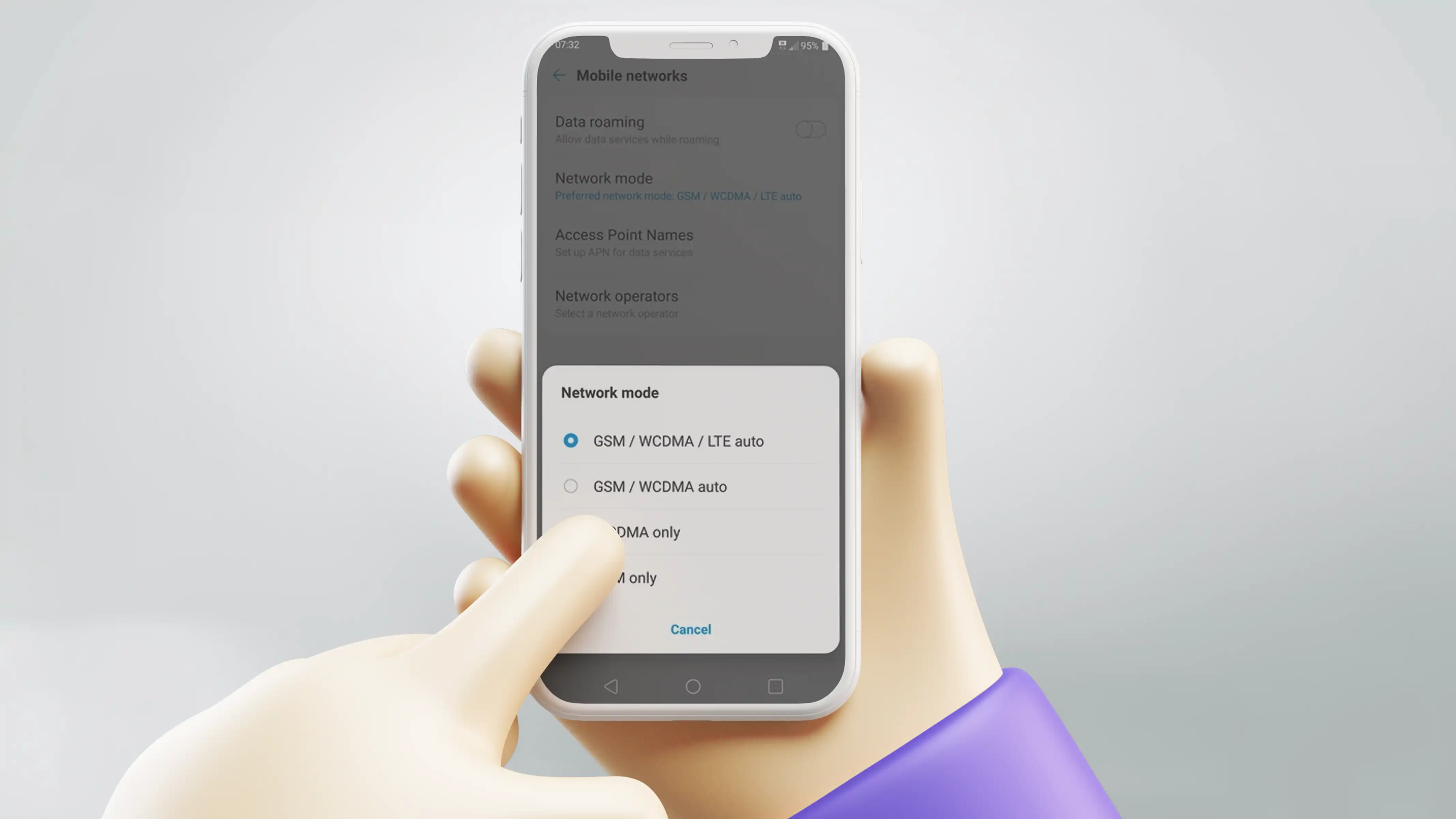
6. Clear Cache:
To resolve the “no SIM card” problem, clear the cache on your Android device. Find it in “Settings > Storage > Internal Storage > Cached Data” and delete it.
7. Check SIM Slot:
Dust accumulation in the SIM slot can hinder proper card reading. Wipe it gently to clean the connection and ensure the pin isn’t damaged.
8. Unlock Your Phone’s Carrier:
Ensure your phone isn’t carrier-locked to resolve SIM card-related issues. If necessary, unlock your phone with services like Cellfservices
Go to https://www.cellfservices.com/
- Select your Phone brand
- Type your phone’s IMEI Code
- Type your email for confirmation
- Select the country of the network the phone is locked to\
- Select your network/carrier
- Confirm your payment and wait for an email confirmation
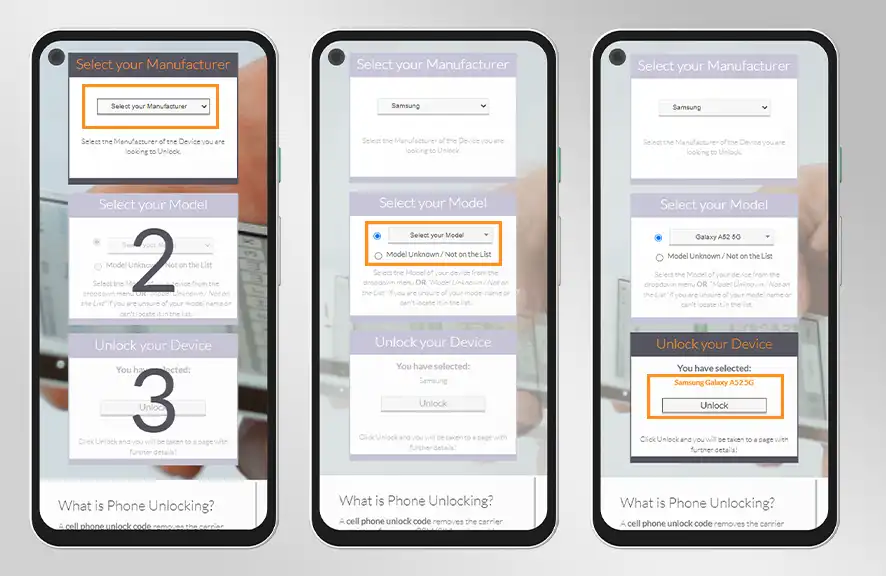
You don’t have to send your phone to our location; you only need to give us your phone’s IMEI or serial number. After receiving an email confirmation from us, you can move forward with the subsequent steps to complete the unlocking process on your device.
Conclusion
Dealing with a “SIM card not detected” error can be frustrating, but these troubleshooting steps can help you get your phone back on track. While it may require some trial and error, following these solutions should get your device back to making calls and staying connected. If you have additional tips to share, please leave them in the comments below!
Here’s How to Resolve the ‘Sim Not Provisioned MM2’ Error on Your Phone Unlocking Google Pixel Series
Comments are currently closed.