2 08 2023
What “Mobile Network Not Available” Means and How to Fix It
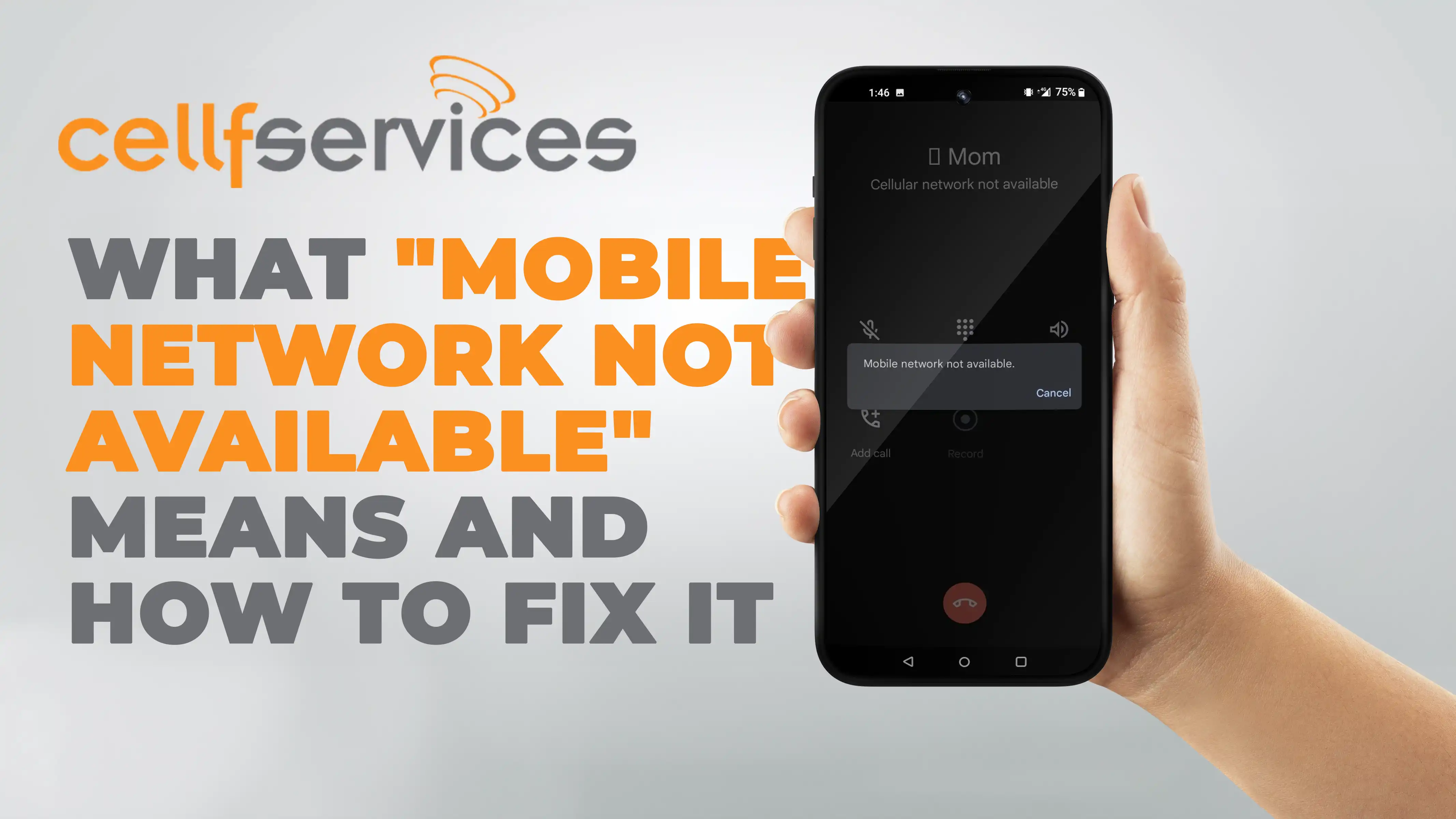
It can be extremely frustrating to see the message “Mobile network not available” on your smartphone, especially if you need to stay connected while you’re on the go.
Fortunately, there are a number of straightforward solutions to fix this issue, which is frequently brought on by small hardware or software problems. This thorough tutorial will explain the causes of the mobile network’s unavailability and offer step-by-step fixes to get you back on track.
What Causes “Mobile Network Not Available” Error?
Airplane Mode or Incorrect Settings: Sometimes, the simplest solutions work wonders. The error may occur due to accidentally enabling Airplane mode, which disables all wireless connections. Additionally, incorrect network settings or issues with the Access Point Names (APN) configuration can also lead to this problem.
SIM Card Issues: A damaged or improperly inserted SIM card can be a common culprit behind the error. Disruptions in the connection between your phone and the SIM card prevent your device from accessing the mobile network.
Outdated Firmware: Software plays a crucial role in maintaining a stable connection to the mobile network. Outdated firmware or operating system bugs may lead to network unavailability.
Network Congestion or Downtime: At times, the problem might not be with your phone but rather with your service provider. Network congestion or temporary downtime in your area can cause connectivity issues.
Effective Solutions to Fix “Mobile Network Not Available”:
Check Airplane Mode and Settings:
Turn your device on and off when experiencing network problems to check Airplane Mode and settings. Go to Settings > Network & Internet > Mobile network after that. Check the APN (Access Point Names) under Advanced Settings to see if your SIM card is active. Airplane mode can also be activated and deactivated by choosing it from the Toolbar menu in the Notification panel.
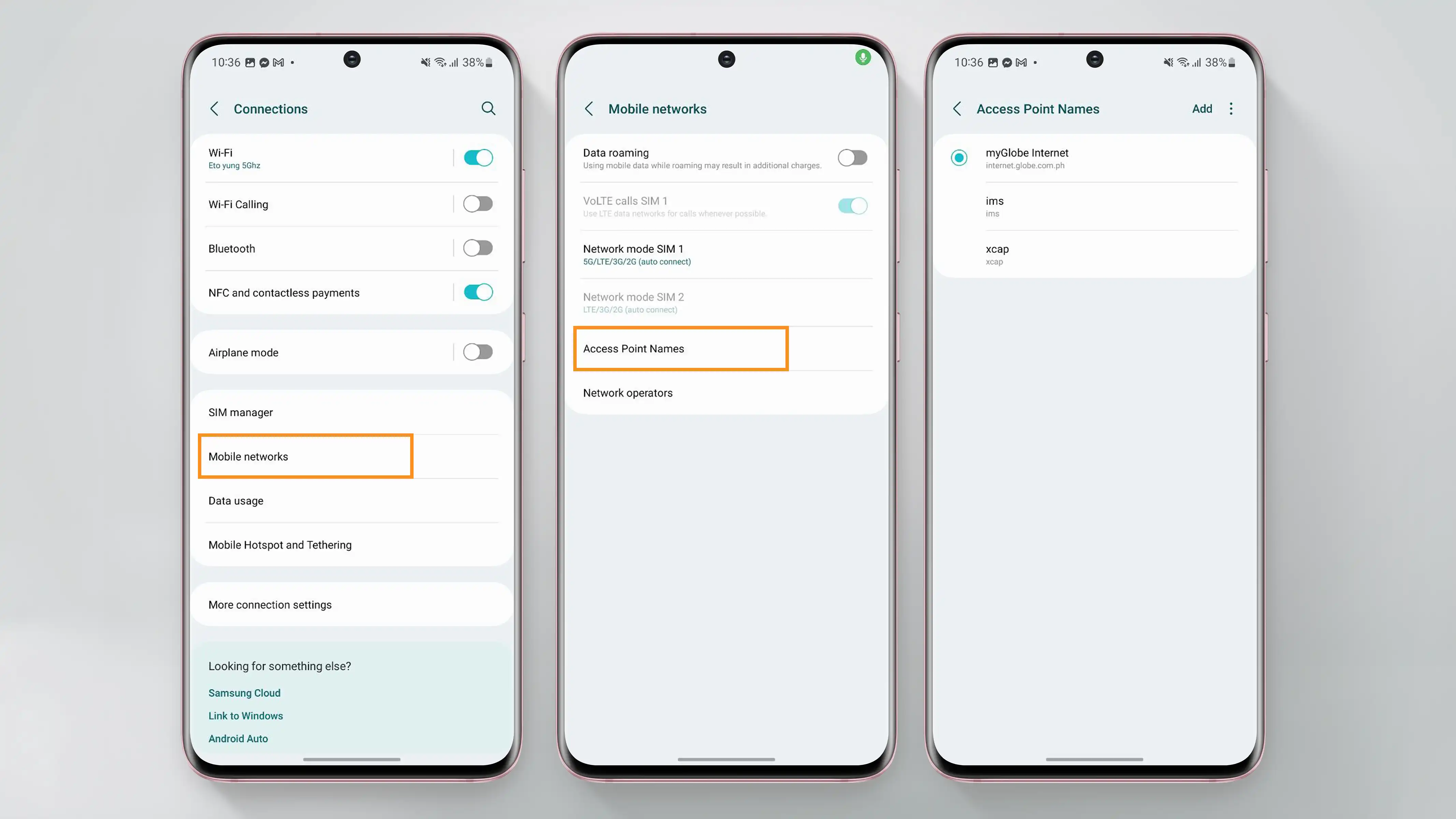
Reinstall your SIM card
Network issues can occasionally be brought on by a defective SIM card connection. Try taking out and re-putting your SIM card. Switch between the SIM slots on your smartphone if it has more than one. Turn on mobile data after restarting your smartphone to see if the problem is still present. To prevent sudden data depletion, make sure your package has enough data.
Install the Most Recent Firmware
Updating the firmware on your smartphone is crucial to avoiding problems that could affect mobile data connectivity. Go to Settings > System > System update to check for updates, then install any that are available.
Reset Network Configuration
If the above measures failed to cure the problem, you might want to think about returning your network settings to their default settings. This should solve mobile-related issues but will remove any configured Bluetooth connections, Wi-Fi networks, and VPNs. Follow these procedures to perform this reset: Reset Wi-Fi, Bluetooth, and mobile settings by going to Settings > System > Reset options > Reset.
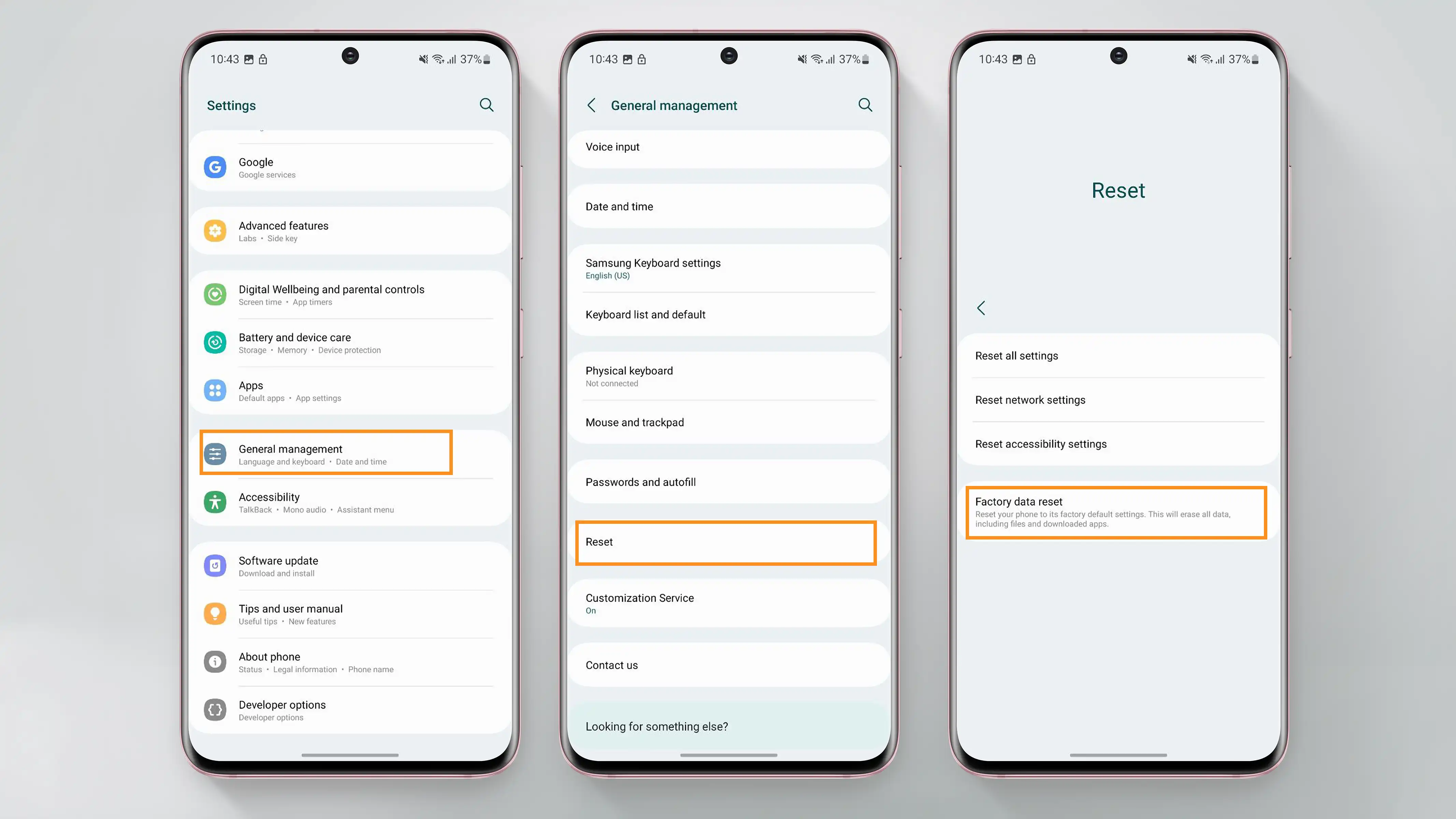
Get in touch with your service provider
In the event that none of the aforementioned fixes are successful, contact your service provider right away. If necessary, they can assist you in activating a new SIM card or verify if their end of the network is experiencing any problems.
Unlock Your Phone
If your smartphone is network-locked and you want to switch carriers, you must unlock your phone. Simply complete the form on our website, and it will email you the unlocking code, providing a hassle-free process without nullifying your warranty. Just follow these steps:
- Visit the website: https://www.cellfservices.com
- Select the manufacturer of your mobile device.
- Enter the IMEI number of your phone.
- Provide your email address.
- Choose the country where your phone is locked.
- Select the network or provider to which your phone is currently locked.
- Confirm your payment and wait for an email containing the unlock code.
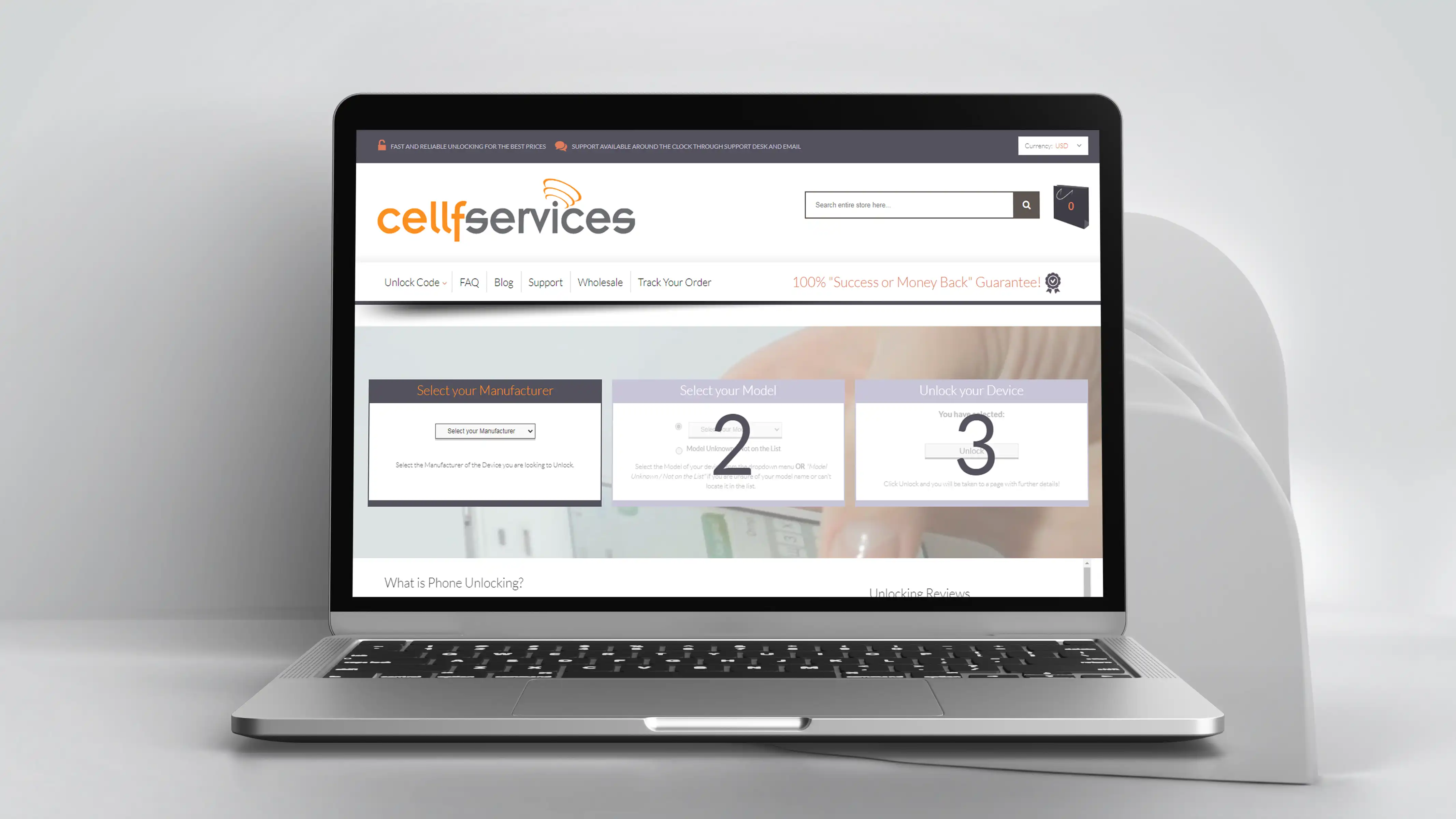
Conclusion
Errors that state “Mobile network not available” might be inconvenient, but they are frequently simple to resolve with the correct troubleshooting techniques. Start by reinstalling your SIM card, checking Airplane mode and settings, and updating the firmware.
Consider resetting network configurations or contacting your service provider for assistance if the problem continues. Unlocking your phone can be a good option if you want to change carriers. Always remember to attempt each step individually until the problem is fixed. Please feel free to offer your insights and advice in the section below.
The New Samsung S23 Series’s Network Lock Bypass Method Here’s How to Resolve the ‘Sim Not Provisioned MM2’ Error on Your Phone
Comments are currently closed.